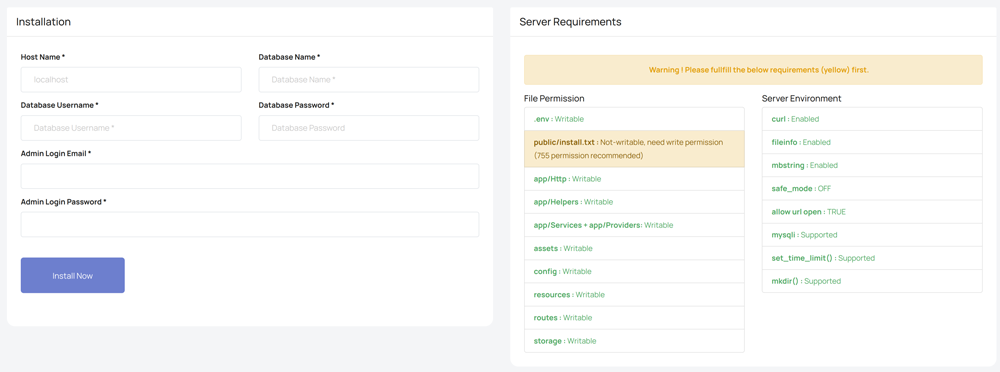Как установить?
Server Configuration :
-
PHP >= v8.0
MySQL > v5.7 (MariaDB > 10.2) -
Required PHP Configuration
curl Расширение,
fileinfo Расширение,
mbstring Расширение,
ZipArchive Расширение,
set_time_out Поддерживать ,
symlink Поддерживать ,
safe_mode Off,
open_base_dir No value
mysqli Поддерживать. - Your domain need to have SSL enabled.
- Для повышения производительности установите приведенные ниже конфигурации как можно более длинными, чтобы ваш сервер мог обрабатывать скрипты в течение длительного времени, если это необходимо. : php max_execution_time, mysql connect_timeout, mysql wait_timeout , max_allowed_packet , max_connections
[We have auto update feature that have ability to update files from our cloud storage. Its recommended to make all the files and folders are writable(755 permission recommended) to avoid any future issue while updating.
[Note: If you get `404 page not found or 500 internal error` or other server error then make sure AllowOverride is enabled in your virtual host and check if .htaccess file is uploaded successfully in root or not]
Installation Manual :
- Скачать архивный файл с пакетом>
- Upload the file to your server and extract
- Make sure the required file permissions are set as shown in the installation page
-
Run the project url (using https://) via browser and you will find a interface to provide the installation settings (https://yourdomain.com):
- Имя хоста : Имя хоста / IP базы данных (обычно localhost)
- Название базы данных : Создайте базу данных mysql на вашем хосте и укажите здесь ее название
- Имя пользователя базы данных : Username of the created database
- Пароль базы данных : Password of the created database
- Электронная почта для входа в панель администратора: This will be used to login as admin
- Пароль для входа в панель администратора : Password to log in as admin
- Нажмите кнопку установки. Если кнопка отключена, это означает, что вы не соответствуете всем требованиям сервера.
- You are done. Log in with your admin username and password and start using.
- Если страница установки появляется снова после того, как вы нажмете «Отправить» и обработка завершена, это означает, что система не может удалить public/install.txt, и вам придется удалить этот файл вручную.