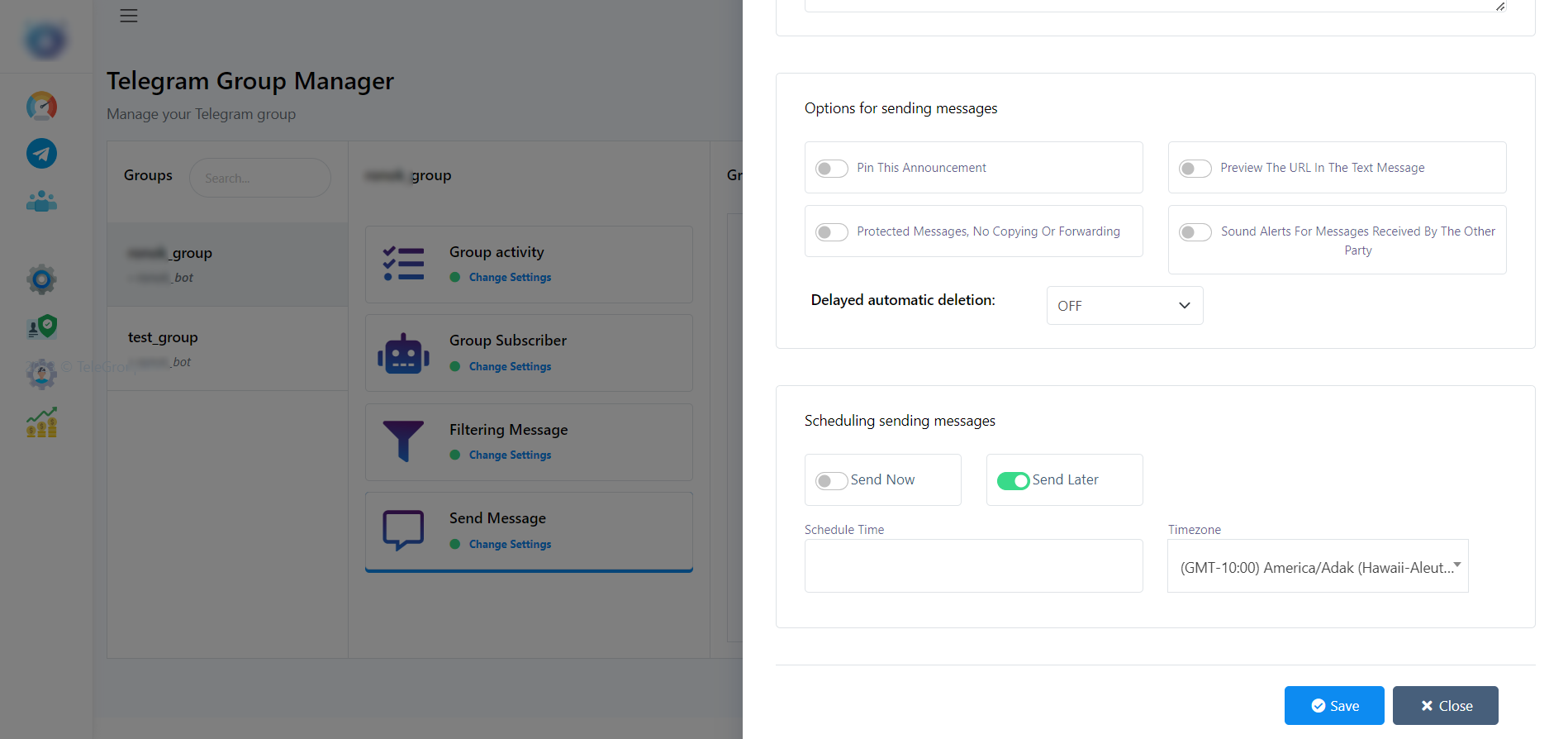Telegram
Создать Telegram Бота
Throughout this tutorial, we will cover the essential steps involved in creating a Telegram bot, including setting up a bot account, obtaining an API token, configuring basic functionalities, and understanding the Bot API. We will then delve into the integration process with TeleGroupBot | Master-ZAR, exploring its capabilities and benefits in streamlining your bot development journey.
Quick Step to Create a Telegram Bot
- Open the Telegram app and search for the `BotFather` bot.
- Start a chat with the BotFather by sending the command `/start`.
- To create a new bot, use the `/newbot` command. The BotFather will guide you through the process and ask you to choose a name and a username for your bot.
- После успешного создания бота, BotFather предоставит вам токен. Этот токен необходим, поскольку он служит ключом API для вашего бота для взаимодействия с API Telegram.
Integrate Telegram Bot with TeleGroupBot | Master-ZAR
В этом пошаговом руководстве мы рассмотрим процесс создания бота Telegram и плавной интеграции его в существующий бот Telegram. Следуя этим инструкциям, вы сможете настроить своего собственного бота Telegram и использовать его возможности на платформе Telegram.
Step 1: Создать группу в Telegram
Once you have created the bot and connected it to this application, creating a group is the next step. However, if you already have a group, you can simply skip this step.
[Используя мобильное приложение]
To create a group from the phone app click on the edit button from the Chats and click on New Group option. Give a name to the group and click on the create button.
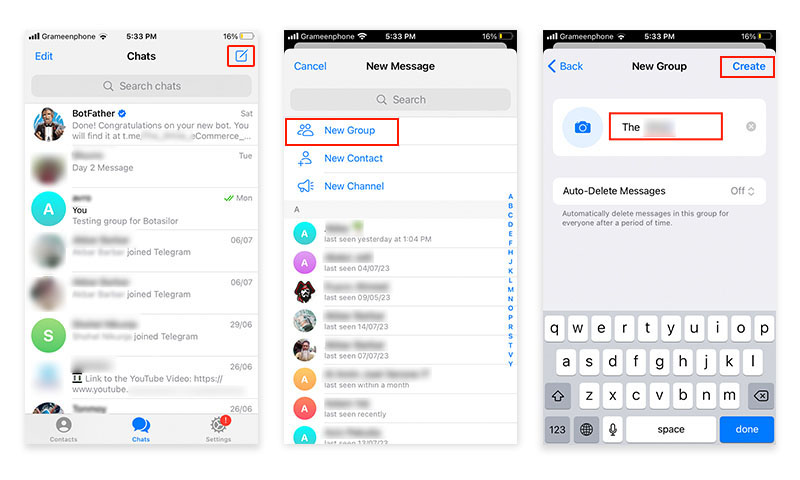
[Используя приложение для настольного компьютера]
To create a group from the desktop app, click on the Hamburger button then go to New Group. Give a name to the group and click next. You can add members from the contact list if you want. Finally, click on the create button.
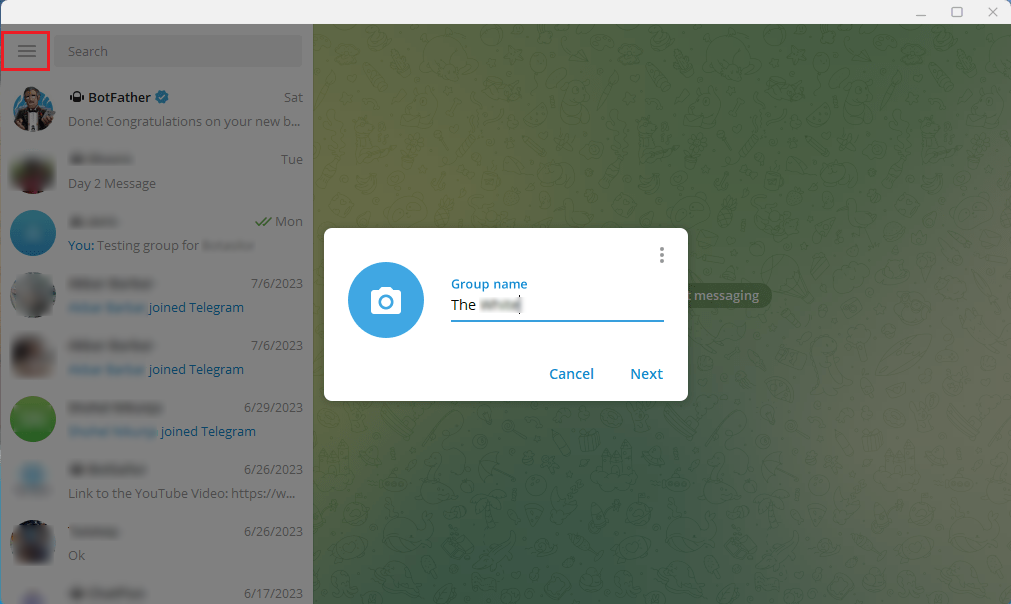
Step 2: Добавьте бота в группу и сделайте его администратором
To add the bot to the group and make it an admin, you can do so from both the phone app and desktop app.
[Используя мобильное приложение]
В группе нажмите на верхнюю часть группы, чтобы получить настройки. Затем нажмите кнопку «Добавить участников». Найдите учетную запись бота и выберите ее. Затем нажмите готово
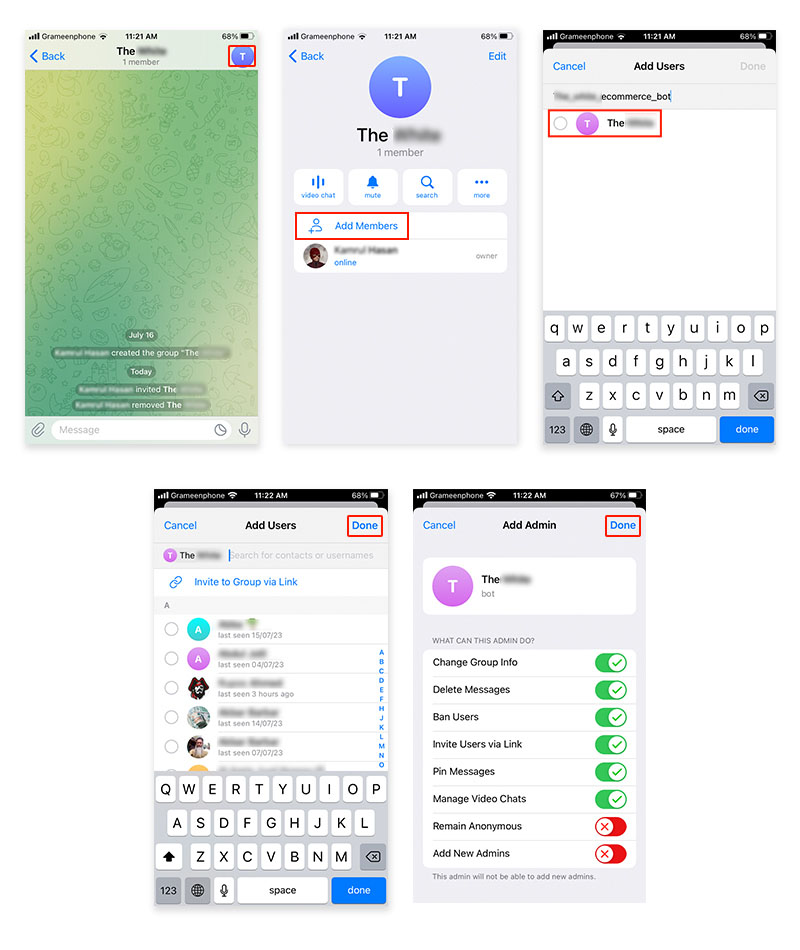
После того как вы добавили бота в группу как участника, вам нужно сделать его администратором.
To make the bot admin of the group from the phone app, go to the group and click on the edit button first. Then go to administration and click on the “Add admin” button. This will show the members of the group. Select the bot account, review the permissions the bot will get. Finally, click on the “Done” button.
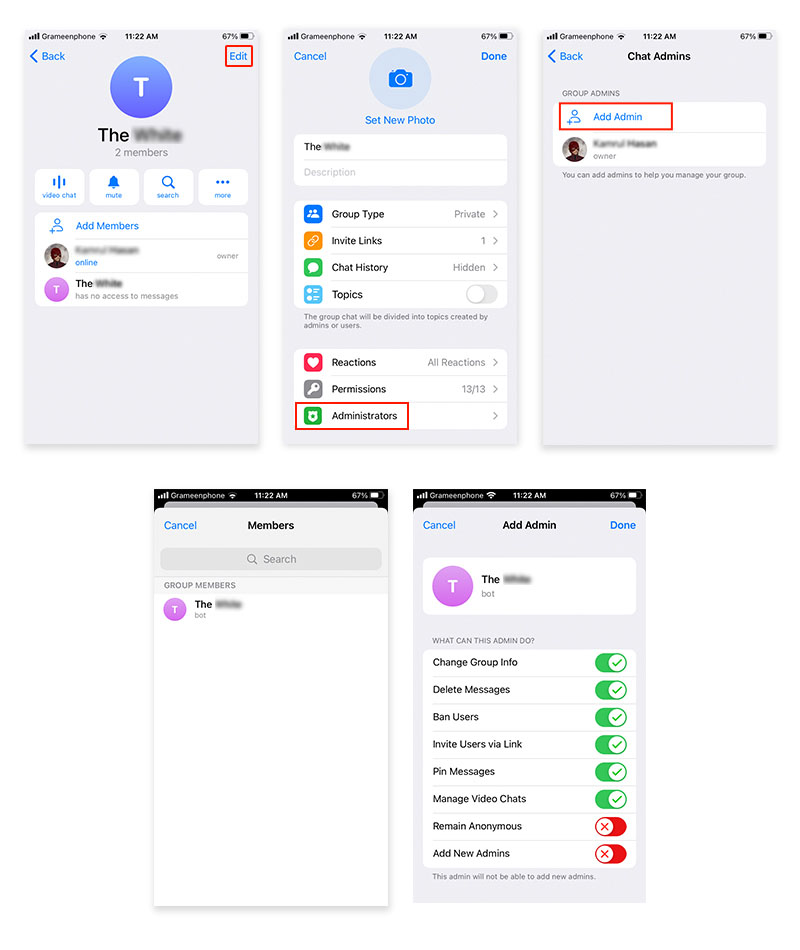
[Используя приложение для настольного компьютера]
В группе Telegram нажмите «меню из трех точек» и перейдите в «Управление группой». Нажмите на опцию «Участники» и нажмите кнопку «Добавить участников». Найдите аккаунт бота. Выберите учетную запись бота и нажмите кнопку «Добавить».
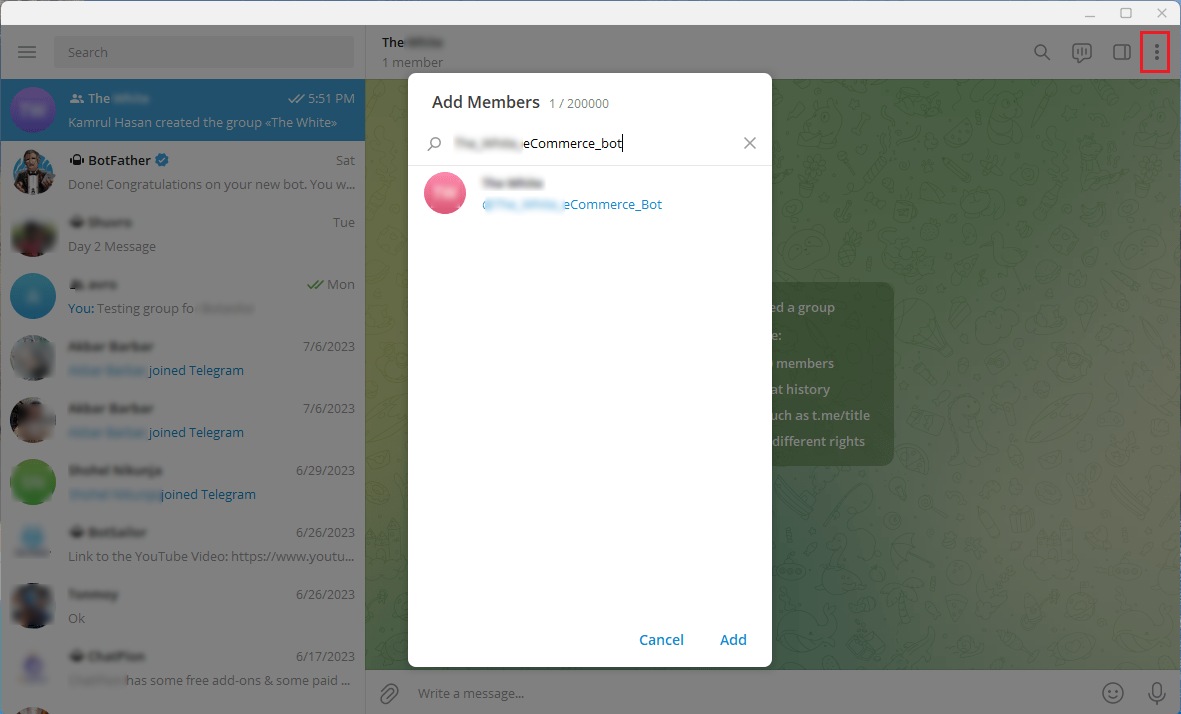
Now, once again, navigate to the `Manage Group` options. From there, go to `Administrators` and click on the `Add Administrator` option. Choose the bot account and click on the `Save` button. That is it!
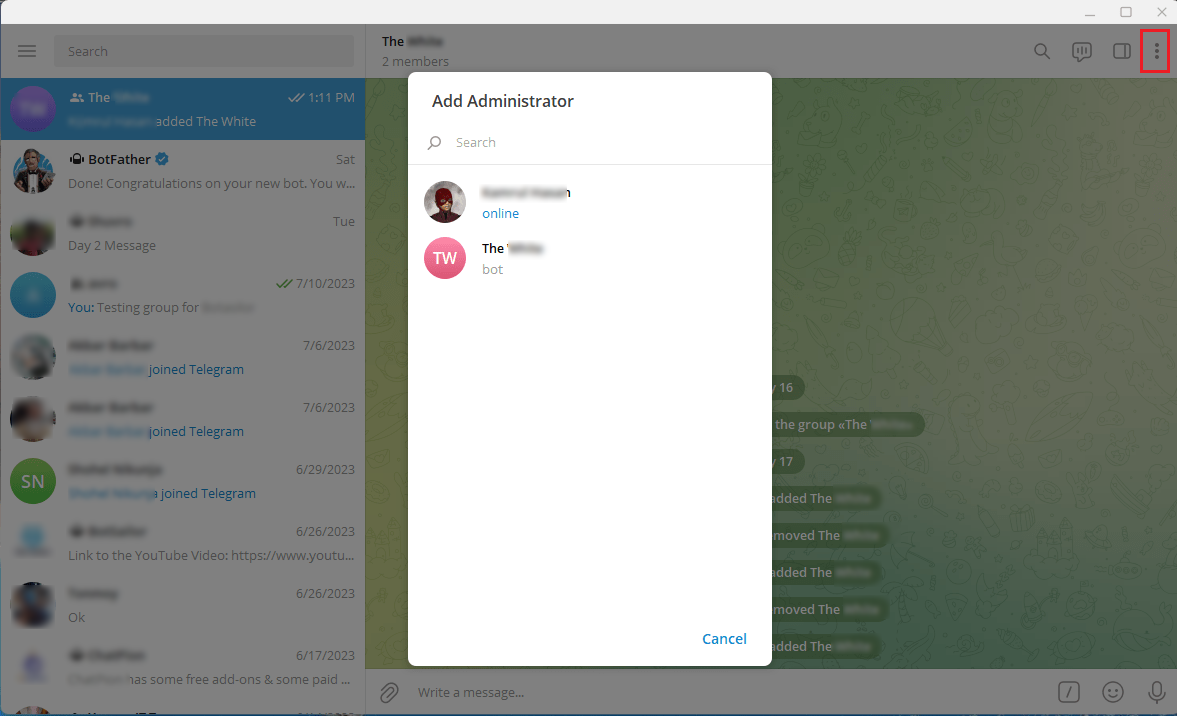
Now, if you go to the Group Manager from the dashboard you will see the options for managing the groups.
Фильтрация сообщений
Фильтровать сообщения участников:
TeleGroupBot | Master-ZAR расширенная система фильтрации снимает с вас бремя, автоматически просматривая сообщения от участников группы. Всего лишь несколькими кликами вы можете:
Remove Messages with Bot Commands: Keep your group chat clutter-free by eliminating messages that trigger bot commands.
Remove Messages Containing Images: Обеспечьте сосредоточенные обсуждения, удалив изображения из группы.
Remove Messages Containing Voice Recordings: Optimize communication by eliminating voice messages.
Remove Messages Containing Attached Documents: Обеспечьте беспрепятственное общение, отфильтровывая сообщения с прикрепленными документами.
Remove Stickers and GIFs: Maintain a professional atmosphere by removing stickers and GIFs.
Remove Member Dice Rolls: Избегайте спама и неуместных сообщений, фильтруя броски кубиков участников.
Remove Messages Contain Links: Prevent unauthorized links and maintain group security by removing messages containing URLs.
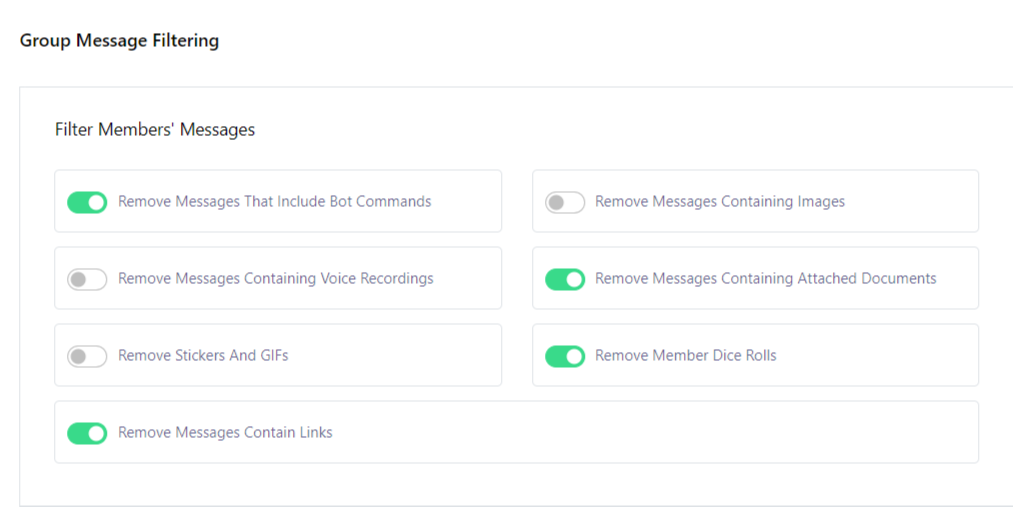
Фильтровать пересылаемые сообщения:
TeleGroupBot | Master-ZAR не останавливается на сообщениях участников; он также эффективно обрабатывает пересылаемые сообщения. Наслаждайтесь чистым и сфокусированным групповым чатом, с помощью:
Remove Forwarded Messages with Media: Избавьтесь от беспорядка, отфильтровав пересылаемые сообщения с медиа-вложениями.
Remove Forwarded Messages Contain Links: Улучшите безопасность, фильтруя пересылаемые сообщения, содержащие URL.
Remove All Forwarded Messages: Streamline conversations by removing all forwarded messages for a more organized group experience.
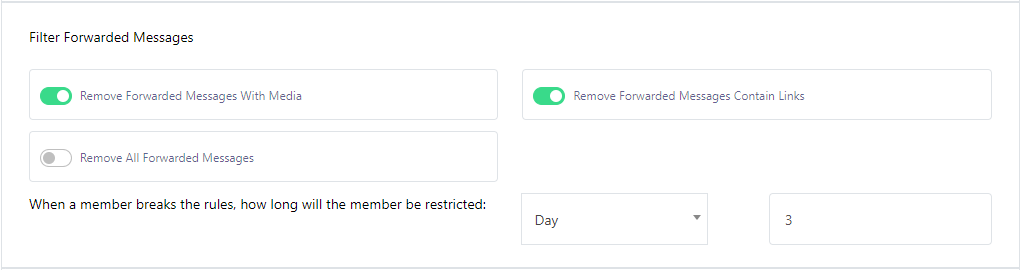
Keyword Surveillance:
Your group`s reputation matters, and TeleGroupBot | Master-ZAR has your back with its keyword surveillance feature. Automatically remove messages containing censor words to maintain a respectful and safe community.
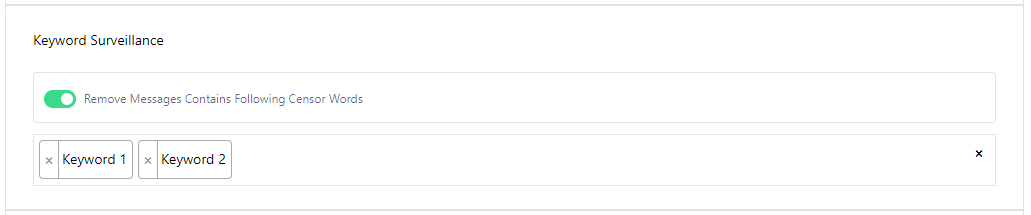
Service Message Control:
Keep your group announcements and updates tidy with TeleGroupBot | Master-ZAR`s service message control:
Удалить сообщение «Пользователь присоединился к группе»: Keep your announcements section clean by deleting user join messages.
Удалить сообщение «Пользователь покинул группу»: Обеспечьте профессиональный вид, удалив сообщения о том, что пользователь покинул группу.

New Members Restriction:
TeleGroupBot | Master-ZAR позволяет вам устанавливать ограничения для новых участников, присоединяющихся к вашей группе. Решите, на какой срок новый участник будет ограничен, обеспечивая плавное внедрение и защиту от потенциального спама или разрушительного поведения.

Member message limitation:
Sending Same Message Will Be Deleted: Prevents message flooding and clutter in the group.
Sending Same Message Considered as Spam: Выявляет и обрабатывает повторяющийся контент для предотвращения спама.
User Will Be Muted for Specific Time: Temporarily mutes users who violate message limitation rules to promote responsible behavior.
Управление частотой сообщений: Администраторы имеют возможность настроить, как часто пользователи могут отправлять сообщения в определенные временные интервалы.
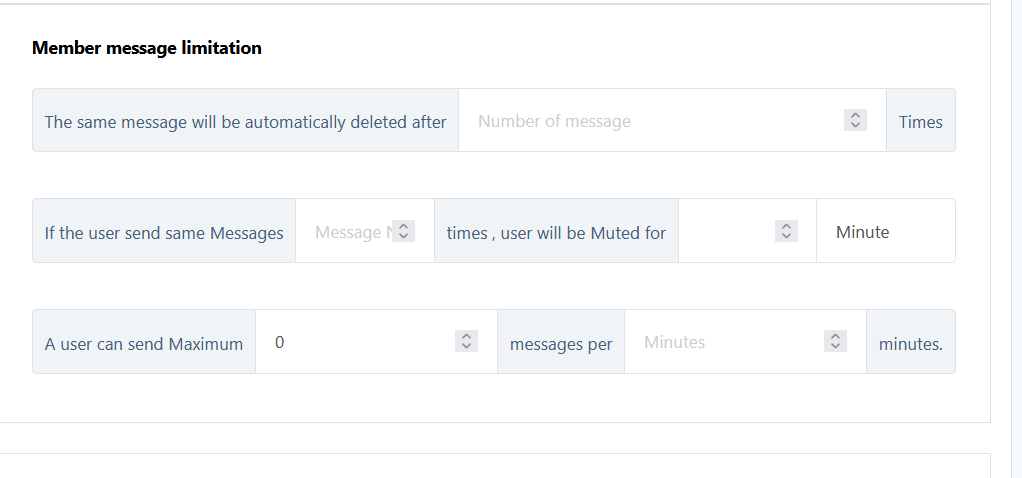
В заключение отметим, что TeleGroupBot | Master-ZAR предлагает мощный набор функций фильтрации и наблюдения для поддержания активной и безопасной группы Telegram. Автоматизируя эти задачи, вы можете сосредоточиться на повышении вовлеченности, создании сильного сообщества и предоставлении ценного контента своим участникам. Улучшите управление группами Telegram с помощью TeleGroupBot | Master-ZAR и создайте гармоничное пространство для значимого взаимодействия.
Take the first step towards a well-managed Telegram group today.
Менеджер по групповым подписчикам
The mute and unmute feature in a Telegram group allows group administrators to manage subscribers` notification preferences effectively. Muting a subscriber ensures that they do not receive notifications for messages posted in the group, while unmuting restores normal notification behavior for the subscriber.
-
Mute Subscriber:
Muting a subscriber in a Telegram group is useful when you want to temporarily prevent a specific member from receiving group notifications. This feature can be helpful in scenarios where a subscriber is causing disruptions, spamming, or violating group rules. Once muted, the subscriber will not receive any notification sounds, vibration alerts, or message banners for messages sent in the group.
When muting a subscriber, you can choose from various mute duration options, such as 1 hour, 8 hours, 2 days, 1 week, or custom duration.
-
Unmute Subscriber:
Unmuting a subscriber restores their notification settings to normal, allowing them to receive notifications for messages posted in the group.
The ban and unban feature in a Telegram group allows group administrators to control membership by restricting or granting access to specific subscribers. Banning a subscriber removes them from the group and prevents them from rejoining or participating in the group`s discussions. On the other hand, unbanning a subscriber restores their membership privileges, allowing them to rejoin and participate in the group as before.
-
Заблокировать подписчика:
Блокировка подписчика - мощный инструмент для администраторов группы для поддержания порядка и обеспечения соблюдения правил группы. Когда подписчик блокируется, он сразу же удаляется из группы и теряет доступ ко всему контенту и дискуссиям группы.
-
Unban Subscriber:
Unbanning a subscriber restores their membership rights and allows them to rejoin the group and participate in discussions as before.
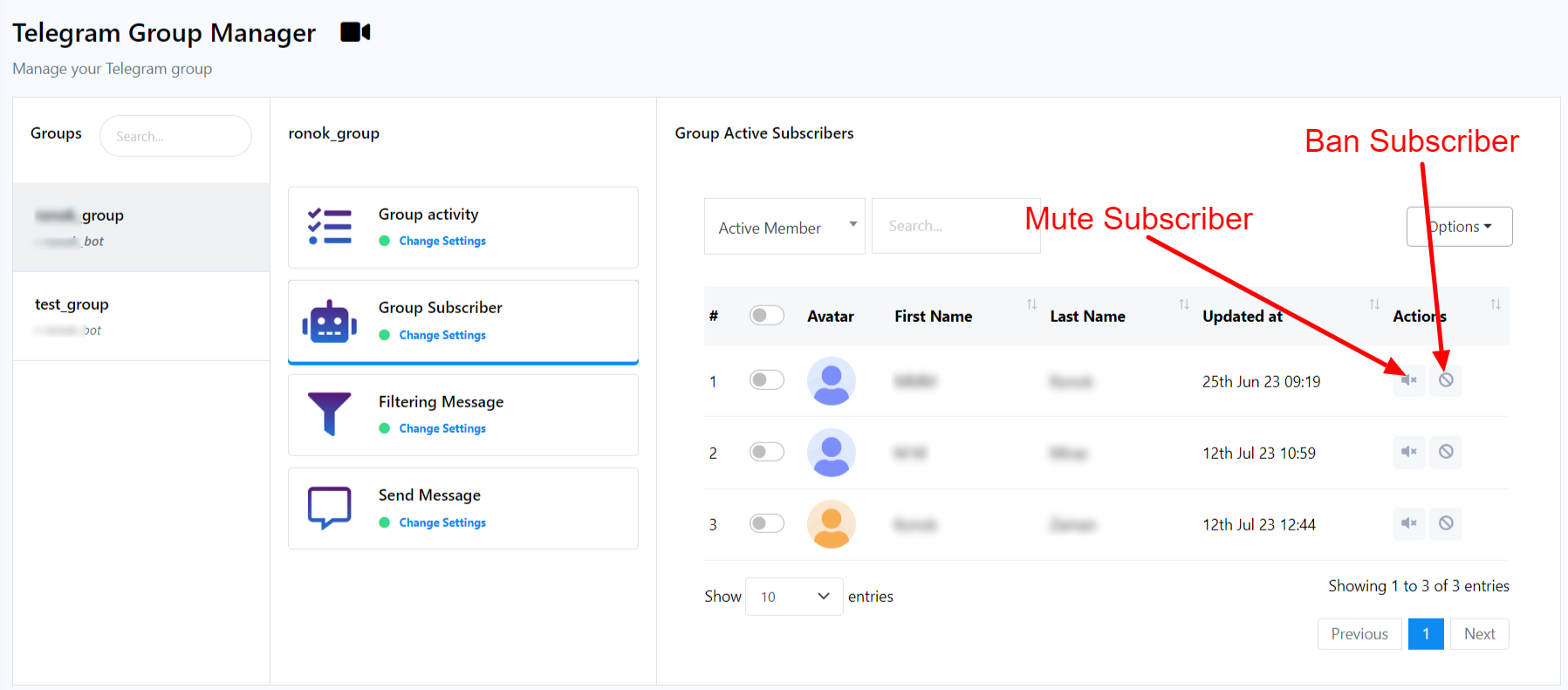
Кампания по сообщениям
With TeleGroupBot | Master-ZAR, you can send message to a group instantly or schedule it for later. Some options in message sending by TeleGroupBot | Master-ZAR are as follows
- Pin This Announcement: This option allows to highlight and keep important messages at the forefront of the group chat, ensuring that members easily access and stay informed about critical information.
- Preview The URL In The Text Message: Включение этой функции автоматически генерирует предварительный просмотр связанного содержимого веб-страницы в текстовом сообщении, предлагая удобный способ для пользователей оценить связанное содержимое перед переходом по URL.
- Protected Messages, No Copying Or Forwarding: It you enable this option during message sending then, no other member of that group will be able to copy or forword your message.
- Sound Alerts For Messages Received By The Other Party: This is a feature that notifies users with a sound alert when the other party reads their messages in a messaging app, improving communication efficiency and providing real-time feedback on message status.
- Отложенное автоматическое удаление: This is a feature that allows users to set a time duration after which sent messages or media will be automatically deleted from the chat or conversation, promoting privacy and data security.